Best Ways To Fix Gboard Issue
There are various number of typing apps and keyboards are available on the Play Store and App Store. To Fix Gboard Issue
One of the most downloadable and useful in hassle-free typing is Gboard. Gboard is full of useful features and works well on Android and ios devices. The speed and reliability is best among all the keyboard apps. That’s why Gboard is a top choice among users. Gboard comes with a lot of integrated features like Google search, maps and translate, etc which can be easily accessed from the keyboard itself.
With the latest update, users are facing issues with Gboard as it keeps crashing, Gboard error issues, etc. Many devices (iOS and Android) are facing Gboard issues after the latest update. But, we have mentioned below all the steps to fix the Gboard error issue, have a look!
What Is Gboard?
“A virtual keyboard is a software that allows the input of characters into a device without the need for physical keys, usually through a touchscreen”. Gboard is a virtual keyboard app, developed by Google for Android and iOS devices in 2016. After the launch of the Gboard app, it was gone through multiple checks, updates, and improvements to provide the best and satisfying results to users, in terms of typing. Gboard app features Google Search for searching and sharing emojis and GIFs, a predictive typing engine that suggests the next word depending on the context, and multilingual language support.
How To Fix the Gboard Issue?
There are various steps to fix the Gboard error issue. Let’s have a look by following steps.
1.Restart The Device
The best and possible way to fix Gboard error issues is to restart the device. It works mostly on Android and iOS devices. This is to check if a third-party app is causing these issues or not. Simply you have to restart your device, Press and Hold the Power Botton of your smartphone > you will be seeing the options “Restart or Reboot” and “Power Off”. Tap on Restart or Reboot and your device restarts and check whether the Gboard Error is popping up again or not.
2.Clear Cache And Data
By clear out cache files of the Gboard app will help you to fix Gboard issues in your smartphone. By installing the latest updates, it might slow down your system due to memory.
- Open the Settings app on your device.
- Tap on Applications > Gboard.
- Select Storage > Clear Cache and Clear Data.
It will remove excess cache and data files and select Force Stop to start the Gboard app as new.
3.Uninstall Updates
Most of the apps are updated frequently without any reason. Updated, new features, new security patch, security, etc. Sometimes it might create an issue. To uninstall Gboard app:
- Open Settings.
- Select the Gboard app.
- Tap on three vertical dots at the right top corner of the screen and select Uninstall updates.
This will simply uninstall the latest updates of Gboard and try to check if you are facing the error issue. You can update the Gboard app from the Play Store afterwords.
4.Force Stop
This is also the best option to shut down the Gboard app (Temporary). If the Gboard app is not working properly, Force stop the app and try to launch the app again. To Force Stop the Gboard app:
- Go to Settings.
- Select Apps and open the Gboard app.
- Tap on the Force Stop button.
It will stop the Gboard app and you can restart the Gboard app by opening a Gboard application on your phone.
5.Uninstall Gboard App
If your Gboard app is still misbehaving, uninstall the app and install the latest version from Play Store later. You can uninstall the Gboard app by following steps.
- Go to Settings.
- Open Apps and Notifications and select Gboard.
- Select the Uninstall option and the Gboard app will be uninstalled from your device.
Above are all the steps for how to fix Gboard keeps stopping issues on your mobile devices. If you still facing the same issues after following all the above steps, try Safe Mode and Reset Factory Data.
We suggest users to try the above steps for Gboard keeps stopping and error issues. If you have any questions or suggestions, feel free to mention them in the comments section below.
Meta Description- Want to know how to fix Gboard Issue? Why Gboard keeps stopping? Read the above article to know more.
Related Posts
Market reports indicate that by 2019, there were 1.2 billion IoT-connected devices to cellular networks. This number is expected to reach 4.7 billion by the end of 2030.
In the present day and time, skills are worth much more than formal education from educational institutions.
When it comes to designing an app, irrespective of your business or niche, there are some features that need to be included that can help to boost not only the use of the app but also your business.
AI has been around for a while and the automation of numerous business processes and systems has arguably been the precursor of the current debate and the basis for practical development of AI.
There is so much information out there to help people struggling with too much clutter in their homes, but not nearly as much about digital clutter.

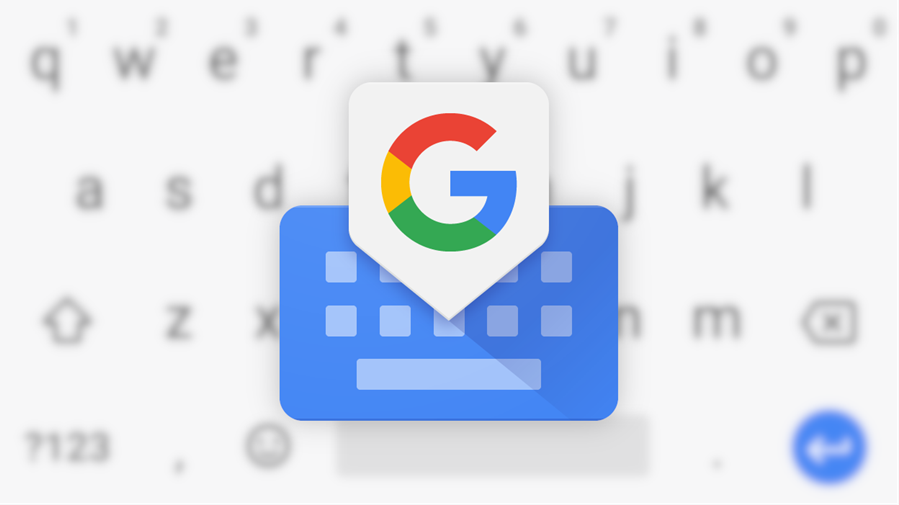
















Comments
comments powered by Disqus