TeamViewer API Integrations and Connections Through Web
There are a lot of instances when you might have to connect to your partner’s computer remotely and access it for different reasons.
The same is made possible by TeamViewer which is an easy solution for remote access through the internet.
TeamViewer is a free to use software, which is meant for personal as well as professional purposes. It is available across a variety of platforms which includes Windows, Mac, iOS as well as Android.
The allows accessing the data and control the different aspects of your TeamViewer account. The same API is used to develop the apps which everybody can use.
Teamviewer API uses REST (REpresentational State Transfer) for communicating with your application and securing the authorization standard OAuth 2.0 for managing the access to all of your data.
Connect Remotely with TeamViewer Through Web Application
Using the TeamViewer web connector, TeamViewer connects to any PC around the globe within a matter of few seconds. The TeamViewer Remote Support can control the partner PC through the internet and all the partner PC has to do is to launch the application and wait for you to log in with their credentials.
The TeamViewer web connector is a smart solution for people who need remote access to a particular computer from an external PC. This web client allows you to work with any of the browser or even operating system.
With the TeamViewer Web connector, remote computers could be controlled from any place with the help of any operating system or browser.
TeamViewer is a dynamic web application which server purpose to millions of computers online. The best part about it is that it could be used with any web browser and the remote maintenance is possible irrespective of the location and the computer. It is very easy to use as well.
Develop Custom TeamViewer Solutions
The TeamViewer API allows you to control different aspects of your TeamViewer account. It helps you develop apps for different purposes.
In the TeamViewer API, you can use the API in two different ways i.e either through scripting or through Apps.
The whole concept of developing apps is that they should be able to be used by many different accounts.
Due to this, the scripts and apps have a lot of ways of accessing the TeamViewer data which is documented by specific tokens.
If your plan is to use API for personal application development, you need to create a script token. And eventually, if you want to migrate, you can still do that with the TeamViewer API.
The TeamViewer API integrations for developers belonging to different business models provide access to a lot of functionalities and possibilities, such as -
Steps to develop custom TeamViewer Solutions
Create an Account
For the purpose of using the TeamViewer API, you need to create a TeamViewer account first.
Just visit the TeamViewer Management console website and sign up for an account.
Create a Script
As soon as you are done making an account, open the management console. To create a script, log in to the TeamViewer Management Console with the account you just created.
In the same console, open your profile settings.
Now, you can create a script easily. Just enter your script name, enter a description for your script and choose the permissions for the same. As soon as you are done with it, just save the same and your script is ready.
From the script which you just created, write down the token from the properties, which you are going to need for the development process.
Create an Application
For the sake of creating an application, start with logging into the TeamViewer Management Console with your TeamViewer account. Open the Apps link which could be found in the footer of the website.
Create an app and specify its name. Enter a description for your application and enter a redirecting URI for your application (Users get redirected to the specified URI after your grant your application access to their data and if you want, only authorized requests could be granted the permission to the URI.)
Now you have to choose an access level, give specific permissions and save the app.
But make sure that you write down the client ID from the properties of the app which you created as you would be needing that in the development process.
Customize Your TeamViewer Integrations for custom branding
You can generate a custom TeamViewer module and customer portal with logo and branding of your own to create a custom branding. It enhances the trust of your customer into your brand.
You can enable a custom button for your customers for attaining immediate support right from their computers. If your credibility comes before you when they need you, the trust followed would be invaluable. You can easily integrate TeamViewer into your website by creating your own button and running TeamViewer connections through web.
TeamViewer’s custom QuickSupport module
This module from TeamViewer could be used by your customers or employees to grant access into their systems without the need for installing TeamViewer. You can use the following branding options to customize the experience of the users -
- Add your personalized text along with your company logo.
- Add users to the contacts list automatically.
- As soon as a session closes, enable a customer feedback portal.
- Allow the customers to be in contact with customer service any time they want.
- Create an SOS button on the desktop of your computer.
TeamViewer’s Custom Host
For accessing a system anytime you want, you can install your own customized host module over the computers. The following options could be addressed for a better customer experience -
- Add your personalized text along with your company logo.
- Allow your customers to initiate a service case.
- Create a custom host module for devices belonging to Android and iOS platform.
- Add users to the contacts list automatically.
TeamViewer’s Custom QuickJoin
With the QuickJoin feature of TeamViewer, you can also enable any customer or employee who doesn’t have the application yet to still participate in your virtual meetings. All you need to do is worry about your branding.
- Add your personalized text along with your company logo.
- Include custom colors to your text.
- Enter the data of the scheduled meetings which allows the participants to join automatically.
Integrate TeamViewer with Your Favorite Business Applications
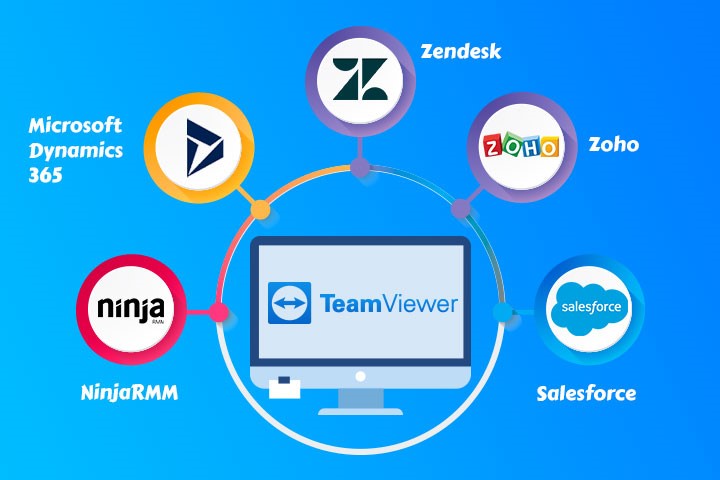
You can use all of the TeamViewer features in your applications with the help of the pre-built TeamViewer API and integrations.
The best part about the TeamViewer integration with your corporate environment is that you can expand your customary work environment by including a lot of features. These features could be infused into your helpdesk and CRM systems. The pre-built apps and scripts from TeamViewer help you develop your own custom solutions and link them with your favorite business applications. The API servers as an adjustable interface which is perfect for personal or corporate use.
The TeamViewer is such a multi-purpose software which has the ability to integrate with all of your favorite business apps. The supported CRMs with TeamViewer helps the companies in processes like customer support, data and sales, customer interaction and assistance and a lot more. The remote management from TeamViewer also helps the businesses to find new opportunities which they would be interested in.
Some of the popular CRMs which could be integrated with TeamViewer are -
- Salesforce
- Zoho
- Zendesk
- Microsoft Dynamics 365
- IBM MaaS460
- NinjaRMM
- ServiceNow
It doesn’t matter if you want to work over your help desk systems, web services or even your CRM systems, the integration of TeamViewer enables you to combine all the steps and optimize your process any time you want.
You are free to -
- Make any custom adjustments using TeamViewer API
- Work without switching between applications
- Automate different steps of your work
- Work from a single location
TeamViewer VPN
The TeamViewer VPN connection is an encrypted link between two computers. TeamViewer uses a remote connection for establishing a VPN with an IP address.
This kind of VPN is not similar to a standard VPN. It acts more as a VLAN because of the machines being places into a virtual private network which makes the devices believe that they are in the same network.
A Standard VPNs take your traffic to a global server which you are connected to which the TeamViewer VPN doesn’t do.
For the sake of a VPN to work, there needs to be a VPN driver present on both the sides which can either be started with the help of a remote control connection or from the TeamViewer settings.
How to install the VPN driver?
- Start with downloading and installing TeamViewer.
- When the dialog box during installation pops up, choose ‘Basic installation’ > ‘Personal Use’ and check on the ‘Show Additional Settings’ followed by clicking on the NEXT button.
- Check the ‘USE TEAMVIEWER VPN’ and finalize the installation process.
- Go to the section of Computers and contacts and sign up for a free account.
- Over the server only, click on ‘Add computer to my TeamViewer Account’.
- Click on the ‘Add +’ button to add a new computer to your network.
- With the server listed before you, you would realize that it is ready to accept any of the incoming connections.
- In case you already had TeamViewer installed, just install any VPN network adapter in TeamViewer by clicking Extras > Options and then Advanced Options to install the VPN driver.
CONCLUSION
TeamViewer is an amazing software. We can’t stress the fact enough that it is equally useful in private as well as corporate spaces.
However, the integration of TeamViewer into your network might seem like a hectic job because there are a lot of processes involved in its application. As such, a lot of web development companies allow you to hire .NET developers who help you to integrate TeamViewer into your own personal space.
The implementation of TeamViewer along with all its features could be done by very skilled .NET developers.
If you want to integrate the TeamViewer API for your businesses, you might want to look for solutions who are fast, reliable and ensure that you are getting the best kind of pocket-friendly service.
Related Posts
AI has been around for a while and the automation of numerous business processes and systems has arguably been the precursor of the current debate and the basis for practical development of AI.
There is so much information out there to help people struggling with too much clutter in their homes, but not nearly as much about digital clutter.
Confused about the difference between a desktop app and a web app? Look no further! This guide outlines the advantages and disadvantages of both.
Nowadays, as the logistics industry is evolving rapidly, technological support is crucial for its growth.
In today's fast-paced, ever-changing business world, companies are under constant pressure to release new software features and updates at an unprecedented pace.

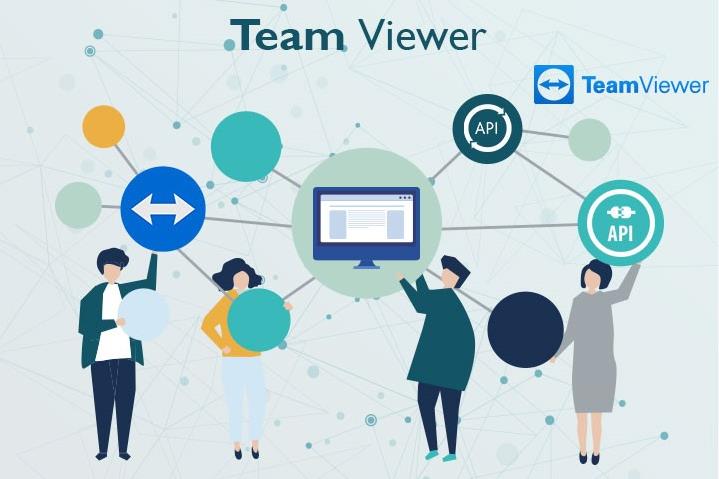
















Comments
comments powered by Disqus