How To Top Mac Cleanup Tools To Keep Your Mac In shape
Macs are delicate computers that can last for years after you take them out from the box.
Like all other computers, though, Mac processor speed can be slow down by a lot of junk files, bugs, and other problems as well. It’s all up to you to keep your machine safe, healthy and safe. In order to remove the unnecessary files, it requires powerful cleaning tools that help in getting rid of unwanted junk which might slow the machine with time.
The Mac cleaning software also comes with various protection tools to keep the Mac machine away from common viruses, malware, and other infections. We’ve organized a list of most useful Mac software and programs that are useful for Mac. Take a look at our best mac cleaning software and let us know which of these suits you most (as per your needs).
You can follow the manually routine for your Mac maintenance with the help of few tips.
Back-Up Your Data
Backing up your all data should always be on top priority. Not even Mac are durable. If something does go badly wrong and you haven’t back up your important data, all your hard work and precious photos are gone.
Mac has an inbuilt Time machine that routinely backs up all of your files to an external storage device so that they can be restored. To set up Time Machine you’ll need to connect an external hard drive to your MacBook or iMac. Once you’ve done that, scheduling backups is easy.
- From the Apple menu select System Preferences > Time Machine.
- Click Select Backup Disk, Select Disk, or Add or Remove Backup Disk.
- Select your disk from the list, then click Use Disk.
Time Machine will then start making hourly backups for the past 24 hours, daily backups for the past month, and weekly backups for all previous months. Data can be restored from the Time Machine by opening the window for the item.
Remove Desktop Clutter
For every app, screenshot, or any file on your desktop, Mac has to contribute RAM. More things you have on desktop, the more draining on your Mac system resources.
- Do the Right-click on a black space on your desktop.
- Click New Folder.
- Click on the newly created folder.
- Give your folder a name.
- Drag items from your desktop into the folder.
Update Software
By updating the software, it keeps your system free from bugs and vulnerabilities. You can check for any available updates in the Mac App Store.
- Open the App Store.
- Click on the Updates tab.
- Use the Updates button beside each update to install.
Note: Updates for apps not downloaded from the Mac App Store won’t be displayed here. You’ll need to check for these on the developer website or on a free site like MacUpdate.com, which keeps an up-to-date list of all available software updates.
Run Disk Utility
To check corrupt files, unexpected app closure, or external devices that don’t work correctly, you can run the Disk Utility tool to repair the startup disk.
- Restart your Mac.
- Hold Command+R during reboot until the Apple logo appears and releases.
- Click Disk Utility, then Continue.
- Click View > Show All Devices.
- Select the disk you want to repair from the sidebar.
- Click First Aid, then Run.
These are the manual steps to optimize your Mac, however, in order to save more time and clean up/optimize your Mac smartly, we have listed some of the best mac optimization software that will scan and remove the unwanted files from your Mac.
Smart Mac Care
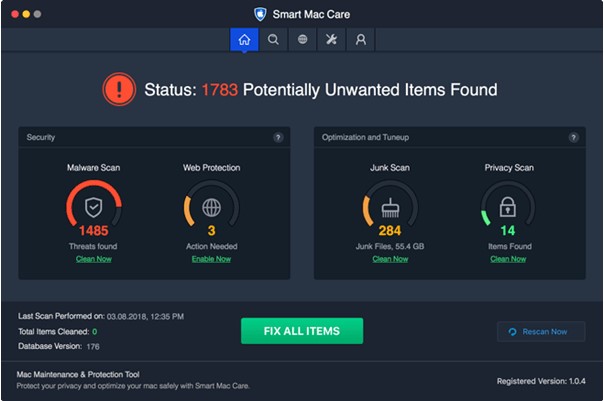
This is one of the best mac cleaning software, it has all the cleaning and optimizing tools and a lot of other features. It offers multiple malware, junk scans, privacy scans & total-clean up options. It also lets users to uninstall unnecessary apps in one-go. You can also remove duplicate files and start-up programs to improve Mac’s boot speed from one place. Using Smart Mac Care would ensure a lot smoother performance, will keep your machine in a good shape and evidently restore all the system’s capabilities just like a new one.
Download Smart Mac Care for Mac
Ccleaner

Again, one of the best junk cleaner for Mac, Ccleaner. One-stop solution to provide complete clean-up. The standard version of this software allows you to free up unnecessary occupied space, clear online tracks and helps you to manage your machine to run faster. While its professional version boasts more features like Complete cleaning, keeping browsing history private, detect and remove Internet trackers, Instant product updates, 24X7 customer and much more.
Download CCleaner for Mac
OnyX
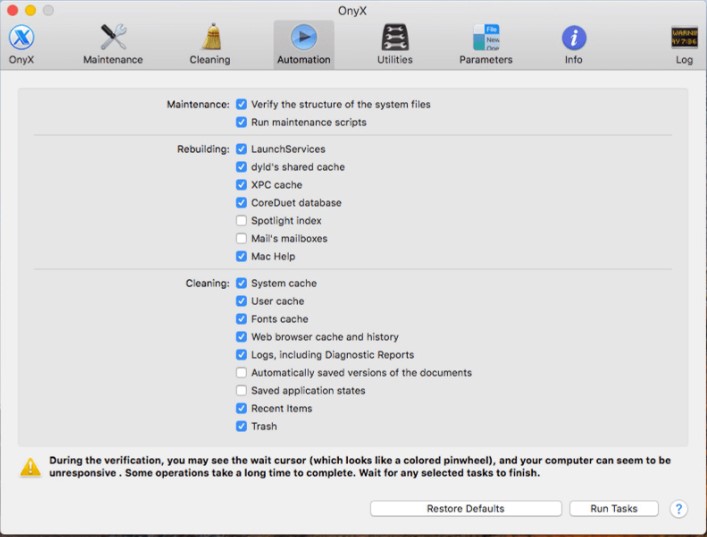
OnyX by Titanium is a multipurpose utility that allows you to run miscellaneous maintenance and cleaning tasks to optimize the Mac machine for running super-smooth. Its user interfaces with abundance of maintenance, Rebuilding and cleaning utilities. One of the best mac storage cleaners, you’ll observe after running the software in your Mac by just clicking on the download link.
OnyX is an advanced CleanMyMac alternative that quickly declutters your system, allows you to free up disk space, monitor system memory and bring out a noticeable performance boost.
Download OnyX for Mac
CleanMyMac
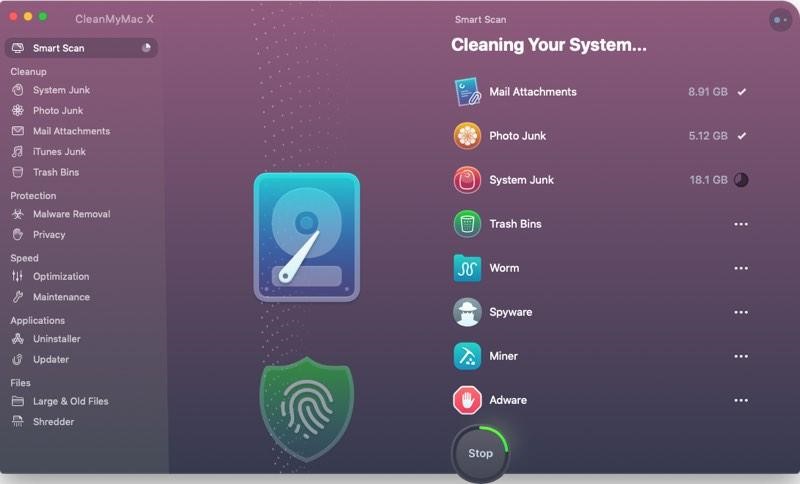
This is again one of the best mac cleaner app for Mac is CleanMyMac. This Mac optimization software helps ion finding hidden junk, large old folders, background apps, and heavy memory consumers. This popular utility tool comes from a stable of useful tools all in one package, including a macOS cleaner, performance monitor and malware monitor.
Its simple layout offers a variety of functions that includes a general system clean that optimizes space by removing temporary files that could be long-lasting, as well as removing the unnecessary files which were left behind after uninstalling any application.
Download CleanMyMac for Mac
So, that was our list of top Mac cleaners software for Mac. We recommend Mac users to install the software (as per their convenience), let us know and share your experience in the comments section below.
Related Posts
Today maintaining office security has become an important concern for businesses of all sizes.
AI has been around for a while and the automation of numerous business processes and systems has arguably been the precursor of the current debate and the basis for practical development of AI.
There is so much information out there to help people struggling with too much clutter in their homes, but not nearly as much about digital clutter.
Confused about the difference between a desktop app and a web app? Look no further! This guide outlines the advantages and disadvantages of both.
Nowadays, as the logistics industry is evolving rapidly, technological support is crucial for its growth.

















Comments
comments powered by Disqus