Ways of Getting Rid of a Slow Mac Performance
It may take a while, but even a brand-new Macbook will start to feel sluggish after you have been using it for a long time.
When that happens, you may start to consider that getting a new computer is the only solution.
That is not the case. There are multiple methods to speed Macbook’s performance. If you want to find out what they are, continue reading.
Method #1 – Restart Regularly
The first tip on the list is regular restarts. It may not seem like that big of a deal, but restarting a computer flushes RAM, stops memory leaks, fixes small errors. And after the Macbook loads after a reboot, you will notice that it is working smoother.
If you are using a computer for hours, give it a small rest every now and then by clicking on the restart button.
Method #2 – Free Up Disk Space
Image source: Pixabay.com
Lack of drive space is one of the most common problems behind a sudden drop in the computer’s performance. If you like to hoard files and do not bother with clearing junk that gets accumulated over time, you will experience the issue sooner or later.
Junk items like caches and old backups can be removed using cleaning software. Read the most recent reviews about such software and select one for yourself.
Deleting applications that you no longer use will also lessen the burden of the drive. Finally, you have an option to transfer some of your files to cloud-based services like iCloud. iCloud is free and offers 5 gigabytes of space.
Method #3 – Take Care of Startup Items
Applications that you install end up in the login menu and consume resources. On top of that, every time you start a computer, you have to wait for these apps to load.
Go to System Preferences, select Users and Groups, and log in to your account. Click on Login Items and you will get a list of applications that start to launch when the computer loads.
Untick the boxes from software and save yourself some time by not having to wait for everything to load every time.
Method #4 – Shut Down Heavy Resource Consumers
There are applications that are running in the background but serve no purpose. Open Activity Monitor and sort processes by CPU usage. You may end up surprised by how many resources some apps are taking.
Shut the apps that are the heavy consumers and you will notice that the overall performance becomes much better.
Method #5 – Scan for Viruses
Image source: Stockvault.net
Even a simple virus can make it impossible to use a Macbook. Not to mention other threats like malware or ransomware.
However, despite these threats, there are still those who believe that there is no need to have anti-virus software on their computer. This thinking only makes matters worse.
Virus infections happen when you least expect them, and if you are not using the right software, you will not be able to find and get rid of the problem. Do not risk sensitive information exposure or file deletion from a virus. It is better to be safe than sorry, and having anti-virus in the background at all times ensures peace of mind.
Method #6 – Update Software
Most updates take care of themselves automatically, especially when talking about the OS. Nevertheless, there are some apps that require manual updating. Visit the app store and click on the updates tab. You will see if any of the apps you have installed have a new version.
Updates are great because new and upgraded versions fix bugs and errors on top of the new feature introduction. Performance and stability improvements are always appreciated.
Method #7 – Declutter Desktop
Some users have a bad habit of putting every icon on their desktop. But they do not realize how much of a burden it puts on the system.
Every icon consumes resources and when you switch between a desktop and another window, icons are rendered. A cluttered desktop slows things down noticeably.
If you have a lot of icons on your desktop as well, organize them into folders and move these folders into other locations.
Method #8 – Reinstall the OS
If you are still experiencing problems with the performance, reinstalling the OS should be one of the options. It will be like a fresh start and the computer ought to perform better when you are finished with the reinstallation of the OS.
It may also be worth trying to get back to a previous OS version. If you have noticed that the performance dropped after you upgraded to a new version, chances are that going back can solve the problem.
Method #9 – Clean the Dirt and Dust
Image source: Pixabay.com
Whether you have a Macbook or any other type of computer, cleaning dust should be a regular part of computer maintenance. All the dirt and dust that accumulates over time causes overheating, and at times, it becomes impossible to do anything on the computer. Do not neglect the cleaning part and make sure that there is a minimal amount of dirt and dust on your computer.
Related Posts
As more businesses deploy innovative and market-disturbing IT technologies and software solutions, they also make room for new cybersecurity threats. Cybercrime has gone sky-high in the last three years and continues to grow.
AI has been around for a while and the automation of numerous business processes and systems has arguably been the precursor of the current debate and the basis for practical development of AI.
There is so much information out there to help people struggling with too much clutter in their homes, but not nearly as much about digital clutter.
Confused about the difference between a desktop app and a web app? Look no further! This guide outlines the advantages and disadvantages of both.
As the digital world continues to expand and more businesses are now required to have an online presence, there is no doubt that technology will play an even more prominent role in the future.

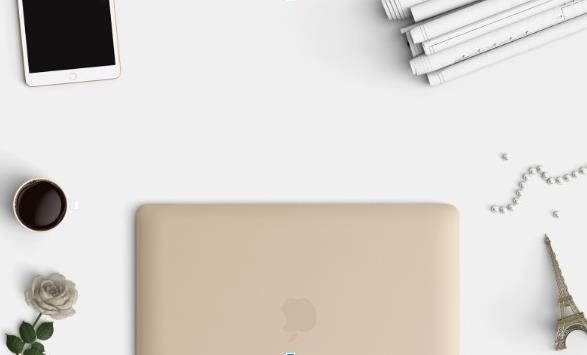
















Comments
comments powered by Disqus